User Progress Report
User Progress reports gives you a detailed breakdown of learners’ activity within the LMS. You can track data including users’ weekly activity, MTD Activity, total completed featured videos, and total certificates earned.
Reports can be filtered by User, Team Leader, Group, store, Position, Company. Under each Filter option, there are Sub-filters that allows you to pull up specific data for your report.
Step 1: Log in to Your LMS Account
Open your web browser and navigate to the LMS website.
Enter your login credentials to access your account.
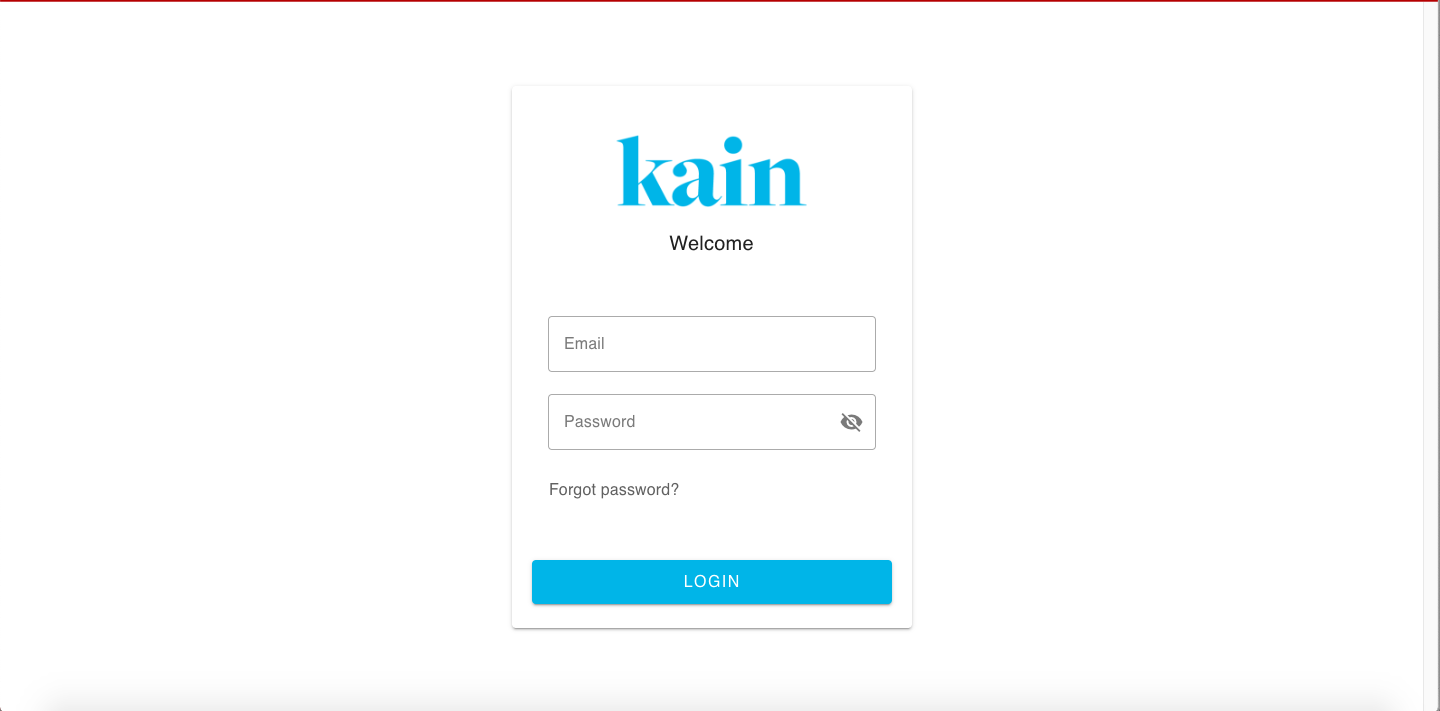
Step 2: Access Reports Section
Once logged in, locate the "Reports" section on the LMS dashboard located at the top menu bar.
Hover your mouse until a dropdown menu appears and click on the User Progress button.
.png)
Step 3: Filter User Progress Data
You will be redirected to the User Progress page.
Choose the desired filter from the Filter box. Options such as User, Team Leader, Group, Store, Position, and Company initially are available.
.png)
If necessary, choose a Sub-filter to narrow down the data for your report. Type the specific user name, team leader, group, storer, position, and/or company on the search box. Alternatively, you can choose from the options in the drop down menu.

Step 4: Generate the User Progress Report
Click on the "Apply Filter" button and wait for the report to be generated.
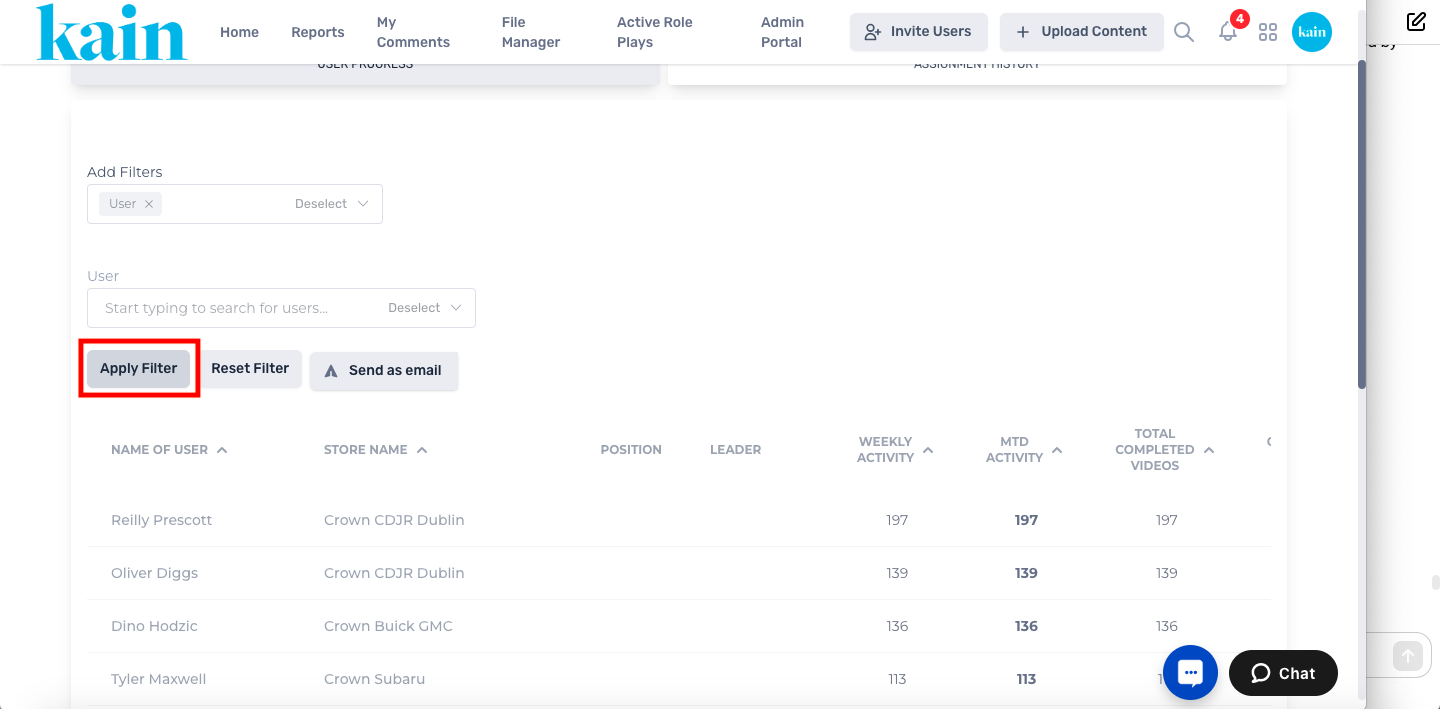
Review the User Progress report with the specified filters and data fields.
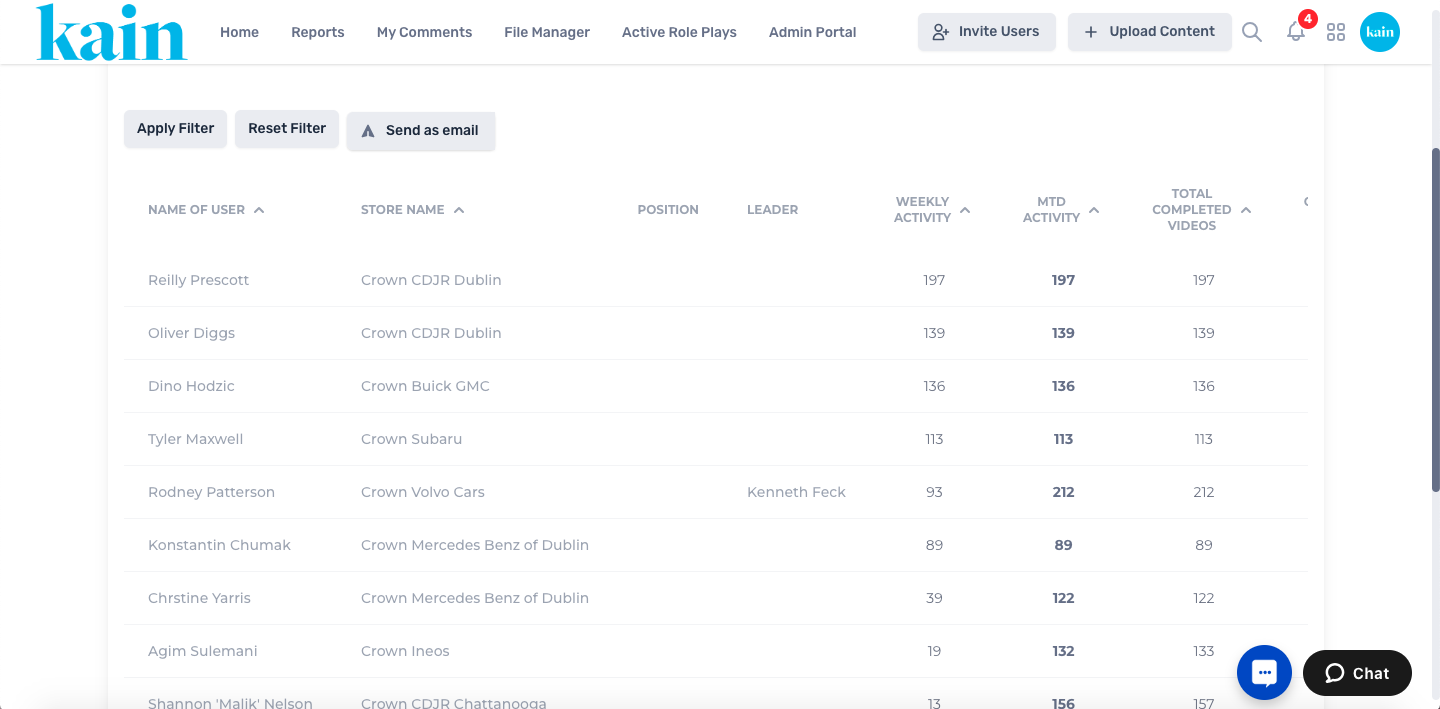
Data fields can be sorted in alphabetical order (for the User and Store) or in ascending/descending order (for Weekly activity, MTD Activity, Total Completed Featured Videos, and Total Certificates). Simply click on the “^” or “v” icon beside each data field name.
Click on individual cells under the Weekly Activity, MTD Activity, and Total Completed Videos data fields to view the videos each user have watched and its date of completion.
.png)
.png)
.png)
Step 5: Send Report via Email (Optional)
If desired, you can send the generated report as an email.
Click the “Send as Email” button.
.png)
On the pop-up box that appear, enter the email address/es, separated by commas.
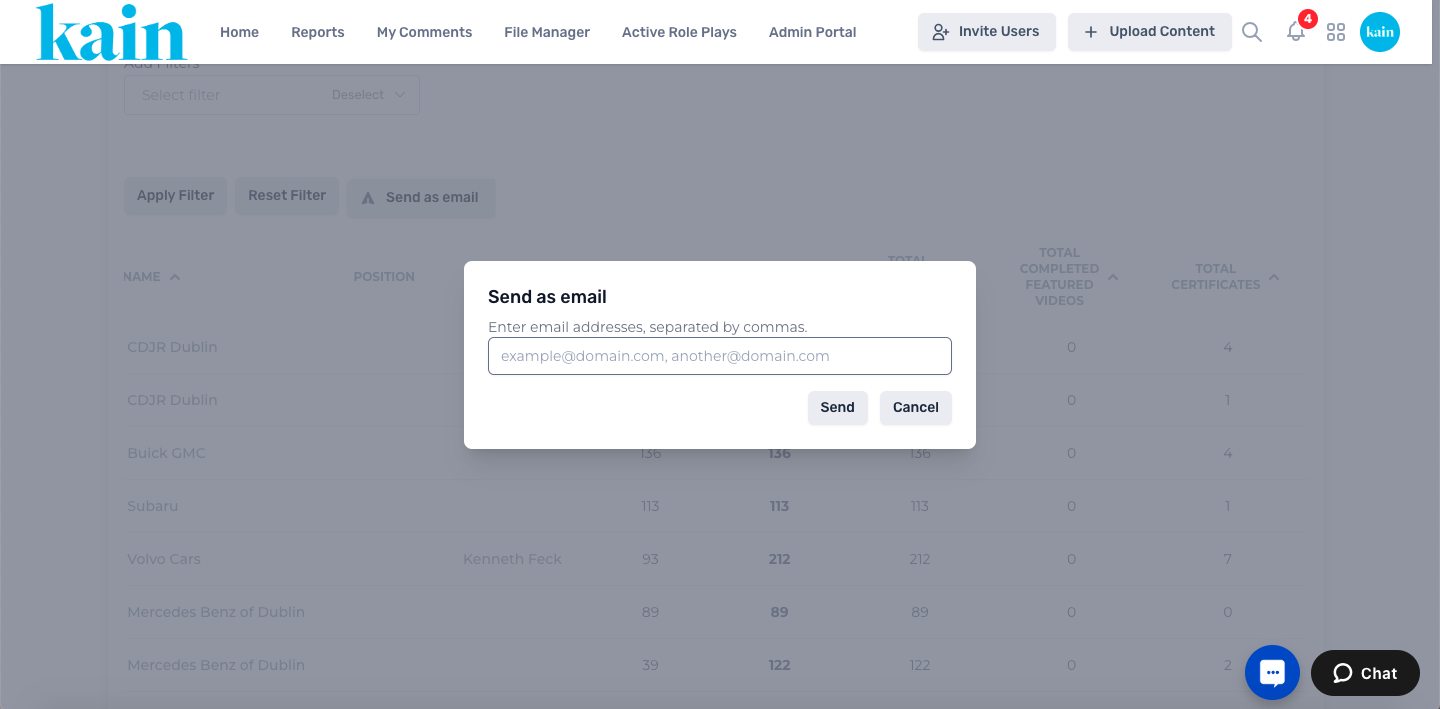
Click the "Send" button.
A .csv file will be generated and sent to your specified email address.
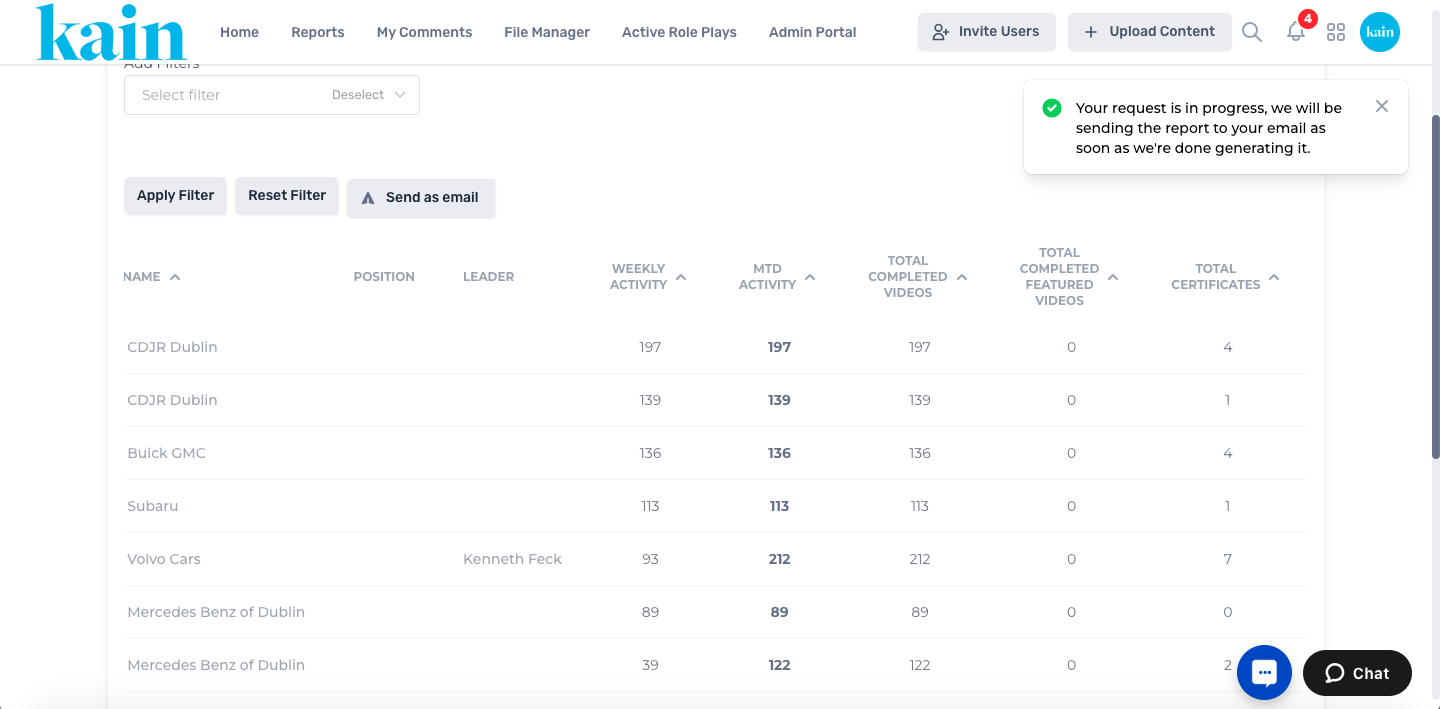
Download the .csv file.