Assignment History Report
Assignment History report gives you a detailed breakdown of courses assigned to learners on the LMS. You can track data including assignment titles, completion status, who and when courses are assigned, start/end date, and the date completed.
Reports can be filtered by User, Title, Status, Completed Date, Assigned by Name, Assigned Date, End Date, Type (Course, Module, Unit, or Playlist), Store, Company, Position, and Team Leader.
Under each Filter option, there are Sub-filters that allow you to pull up specific data for your report.
Step 1: Log in to Your LMS Account
Open your web browser and navigate to the LMS website.
Enter your login credentials to access your account.
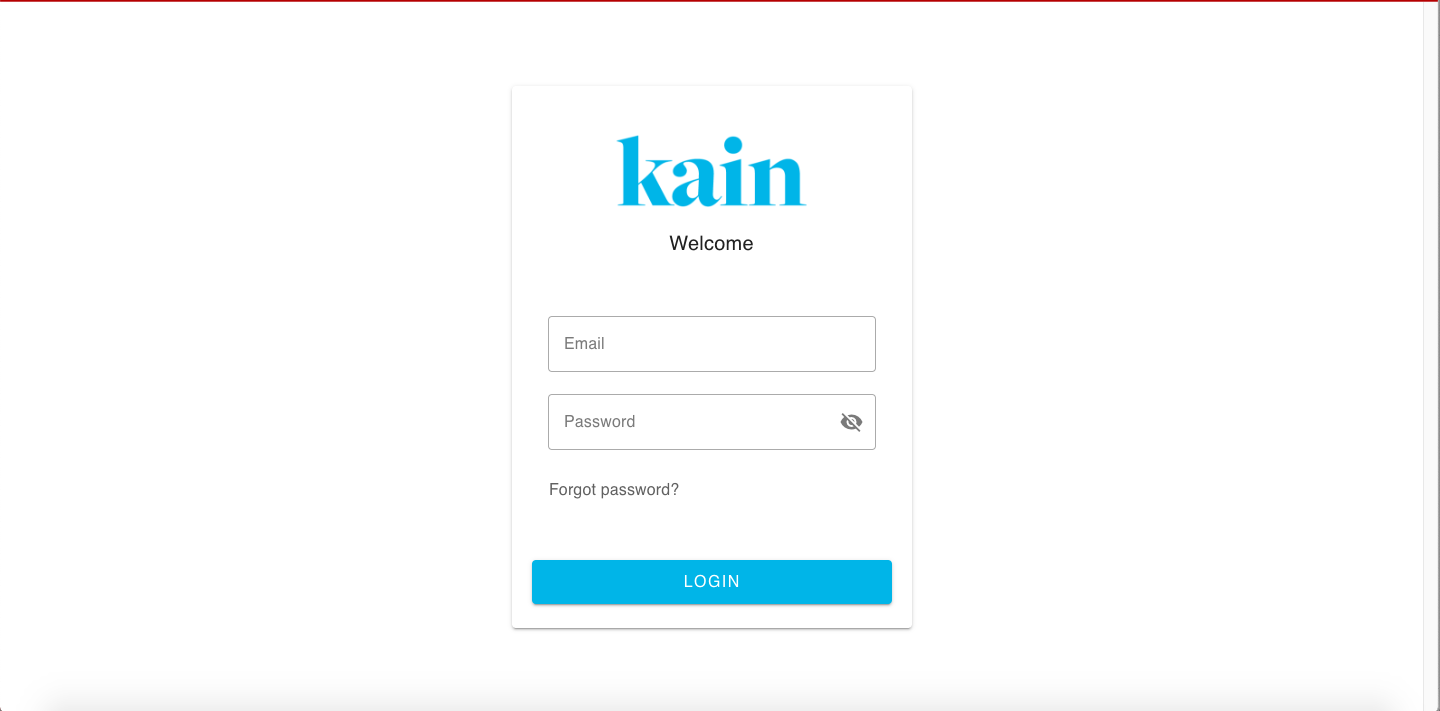
Step 2: Access Reports Section
Once logged in, locate the "Reports" section on the LMS dashboard located at the top menu bar.
Hover your mouse until a dropdown menu appears and click on the “Assignment History” button.
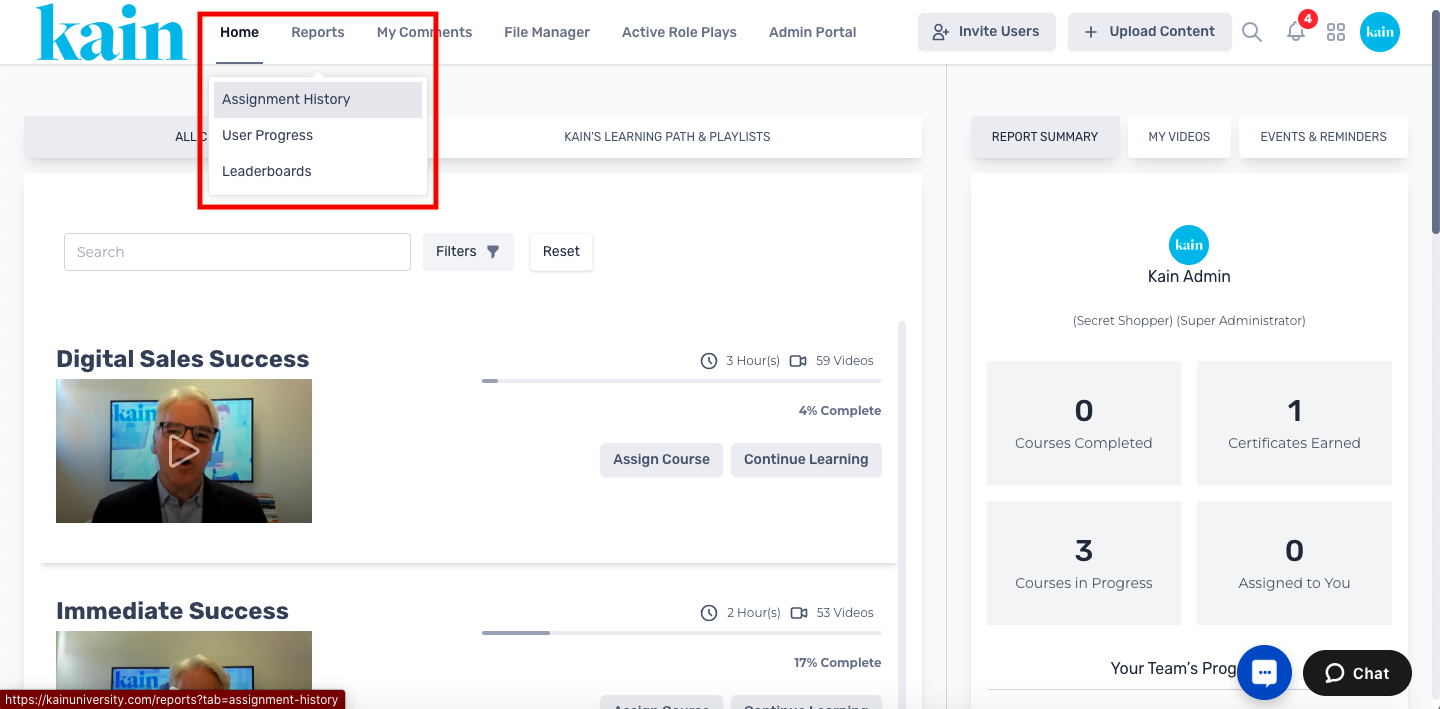
Step 3: Filter User Progress Data
You will be redirected to the Assignment History page.
Choose the desired filter from the Filter box. Options such as User, Title, Status, Completed Date, Assigned by Name, Assigned Date, End Date, Type, Store, Company, Position, and Team Leader are available.
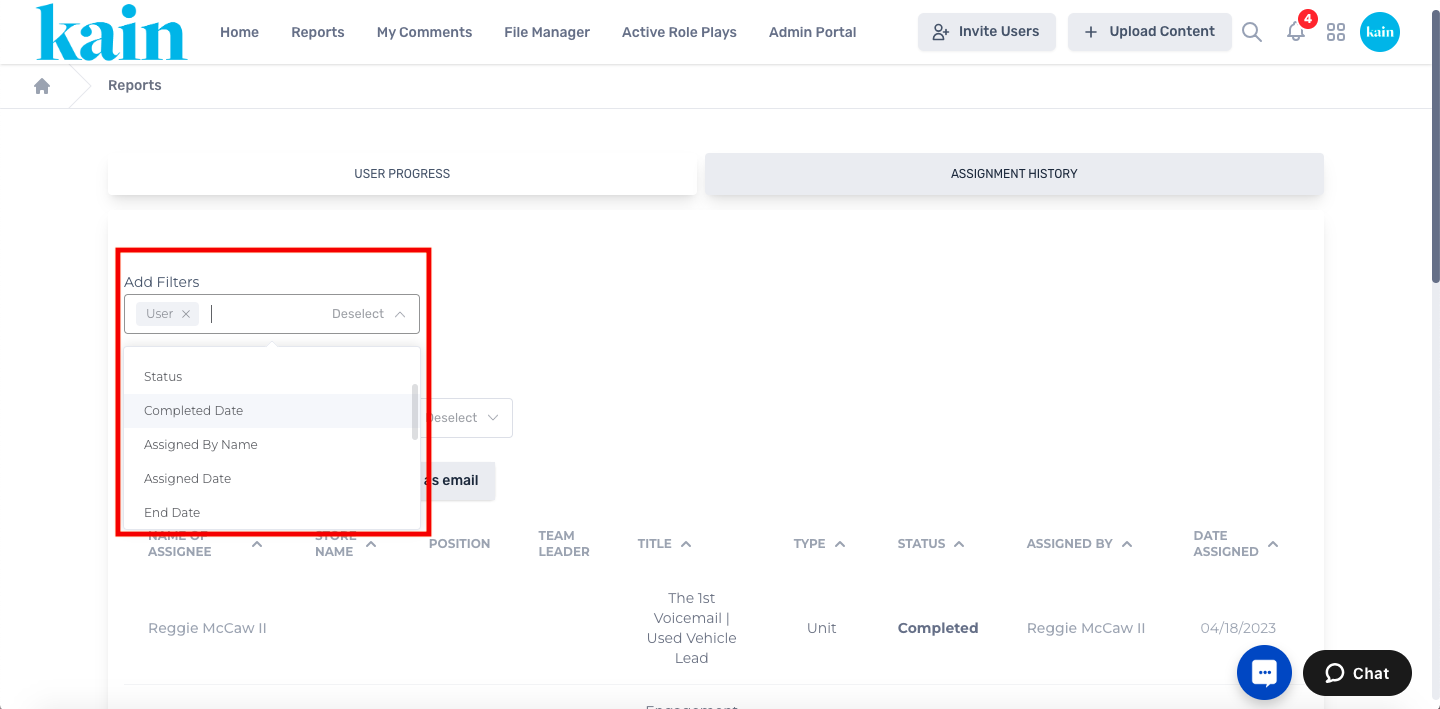
If necessary, choose a Sub-filter to narrow down the data for your report. Type the specific user name, team leader, group, store, position, and/or company in the search box. Alternatively, you can choose from the options in the dropdown menu.
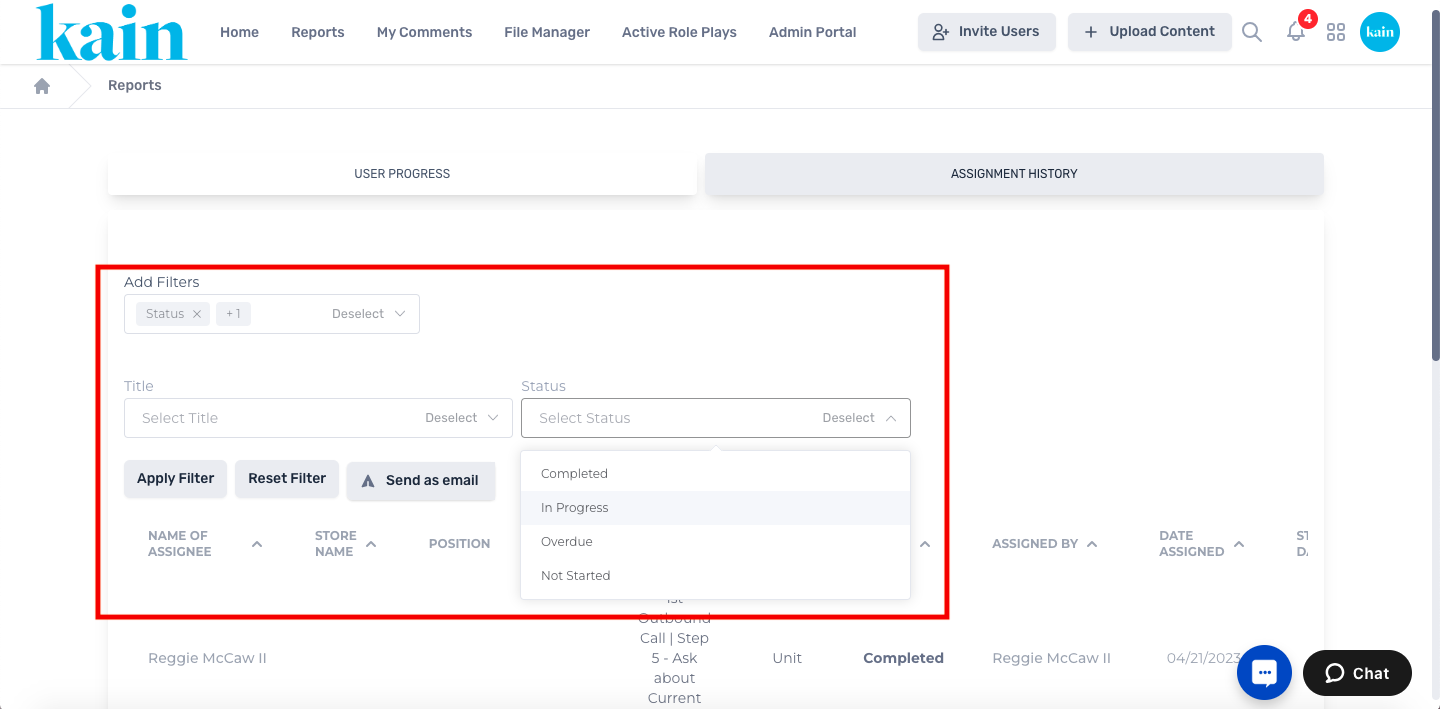
Step 4: Generate the User Progress Report
Click on the "Apply Filter" button and wait for the report to be generated.
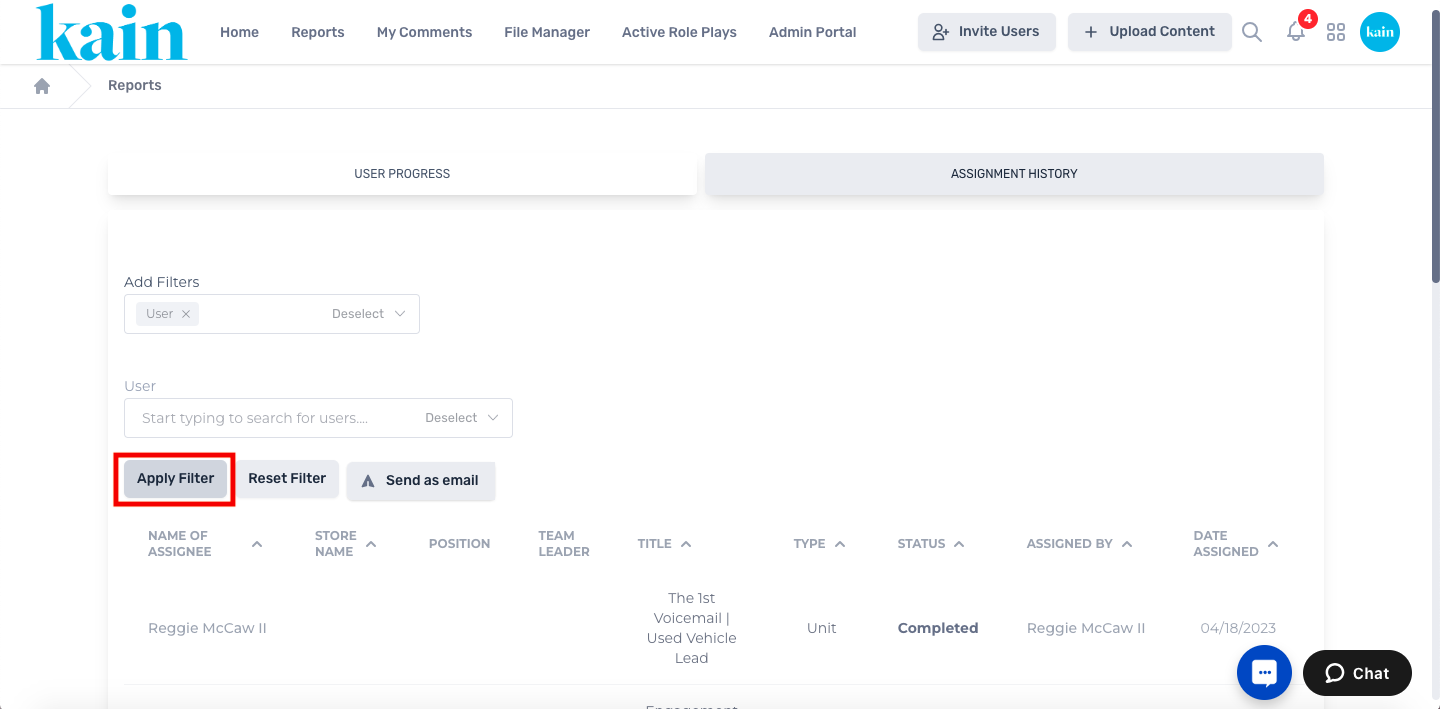
Review the User Progress report with the specified filters and data fields.
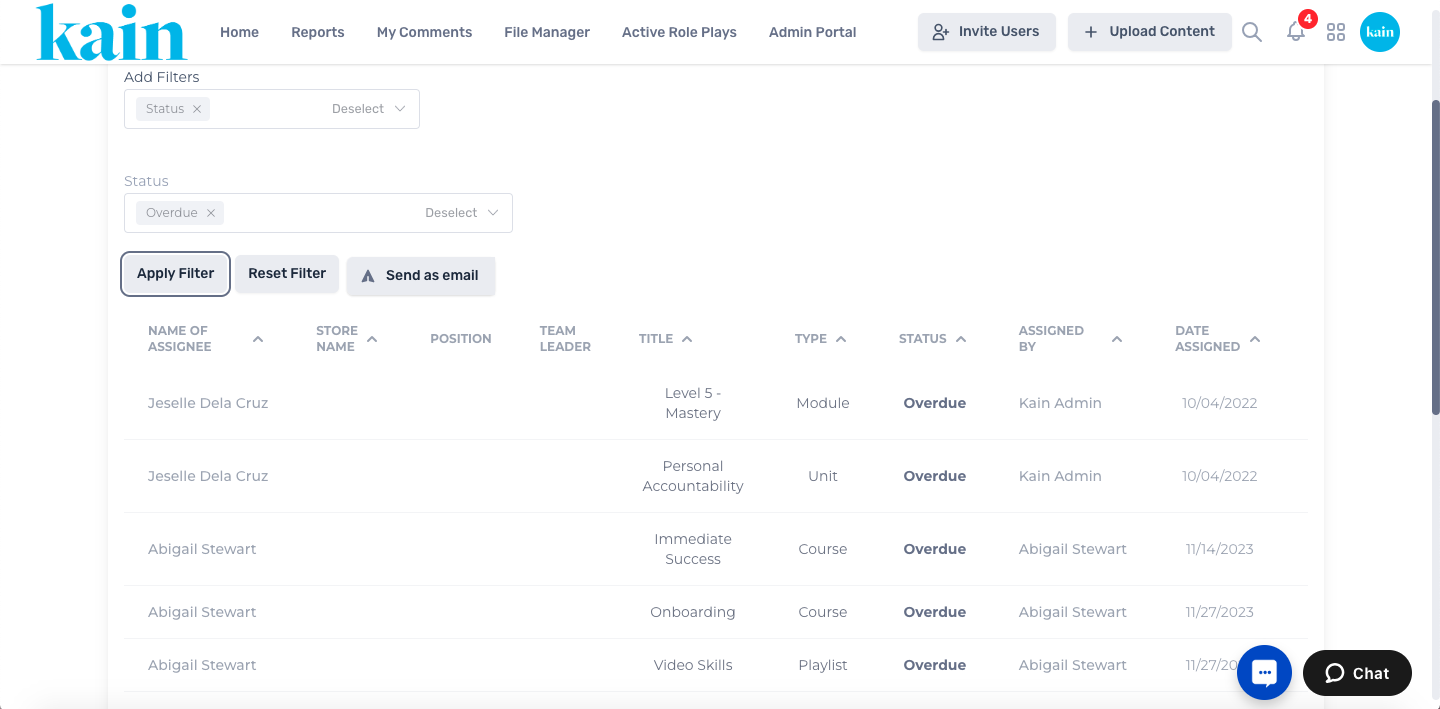
Data fields can be sorted in alphabetical order. Simply click on the “^” or “v” icon beside each data field name.
Step 5: Send Report via Email (Optional)
If desired, you can send the generated report as an email.
Click the “Send as Email” button.
.png)
On the pop-up box that appear, enter the email address/es, separated by commas.
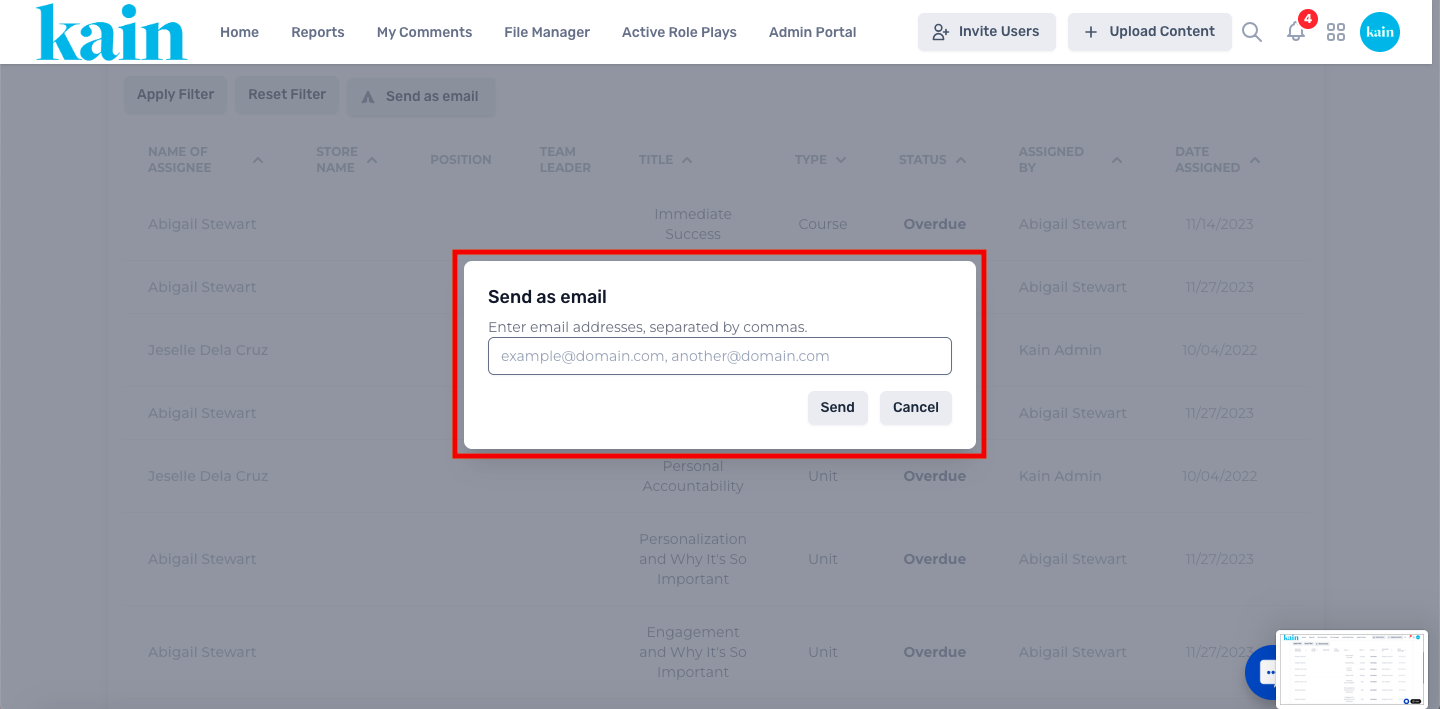
Click the "Send" button.
A .csv file will be generated and sent to your specified email address.
Download the .csv file.