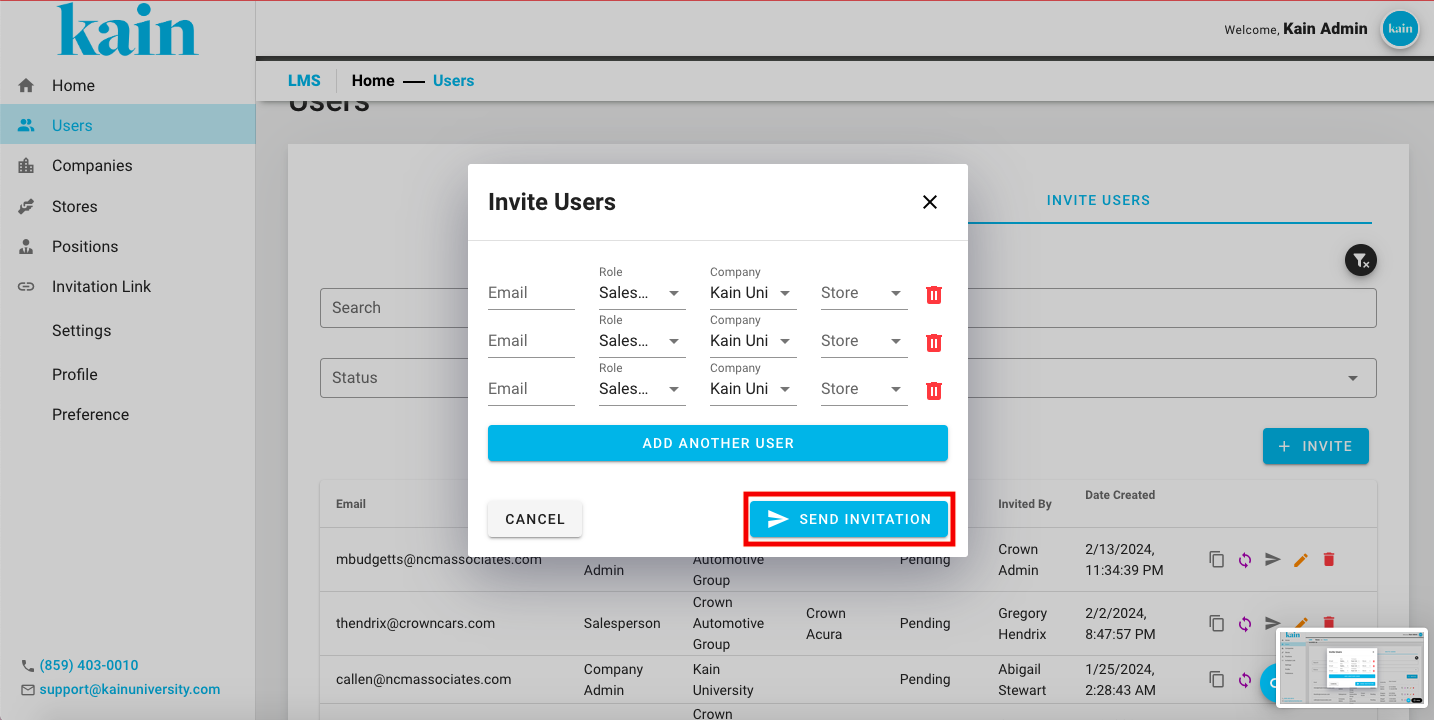Inviting New Users
Inviting new users to your Learning Management System (LMS) is a user-friendly way to onboard individuals and provide them with access to educational resources. Here’s how to invite new users to your LMS.
Step 1: Initiate Invitation
On the User Management Interface, locate the “Invite Users” section.
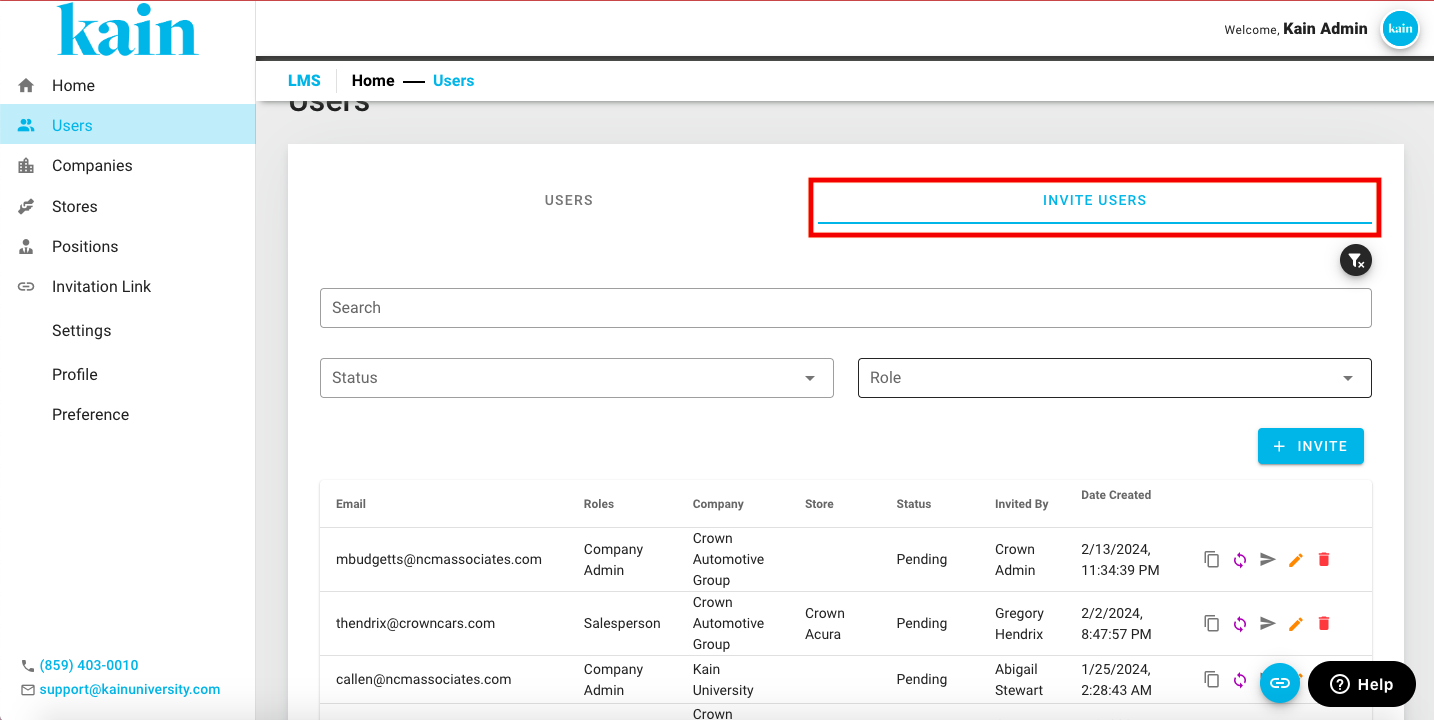
Click on the “+ Invite” button
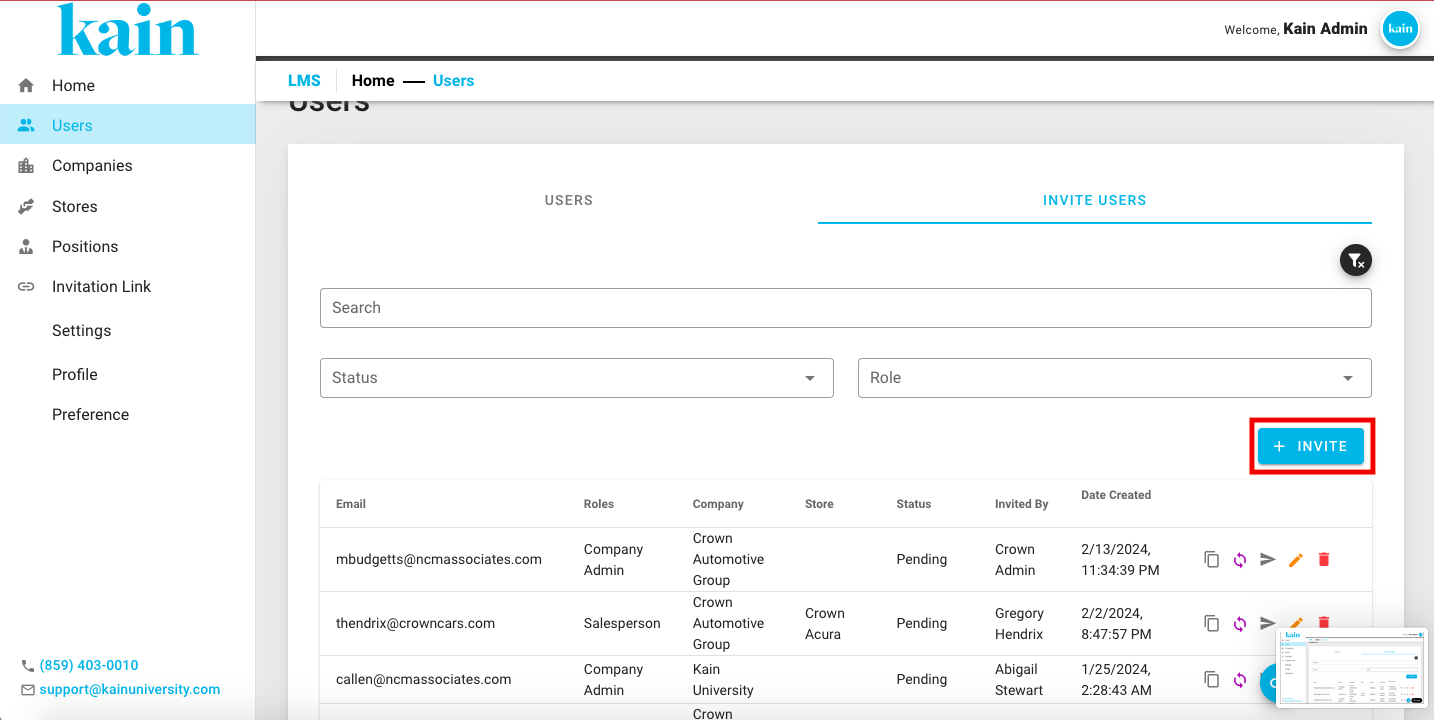
Step 2: Enter User Details
Enter the following details for the new user:
Email: Provide the email address of the user you wish to invite.
Role: Choose the role for the invited user (e.g., learner, instructor).
Company: Specify the company associated with the user.
Store: If applicable, select the store or location.
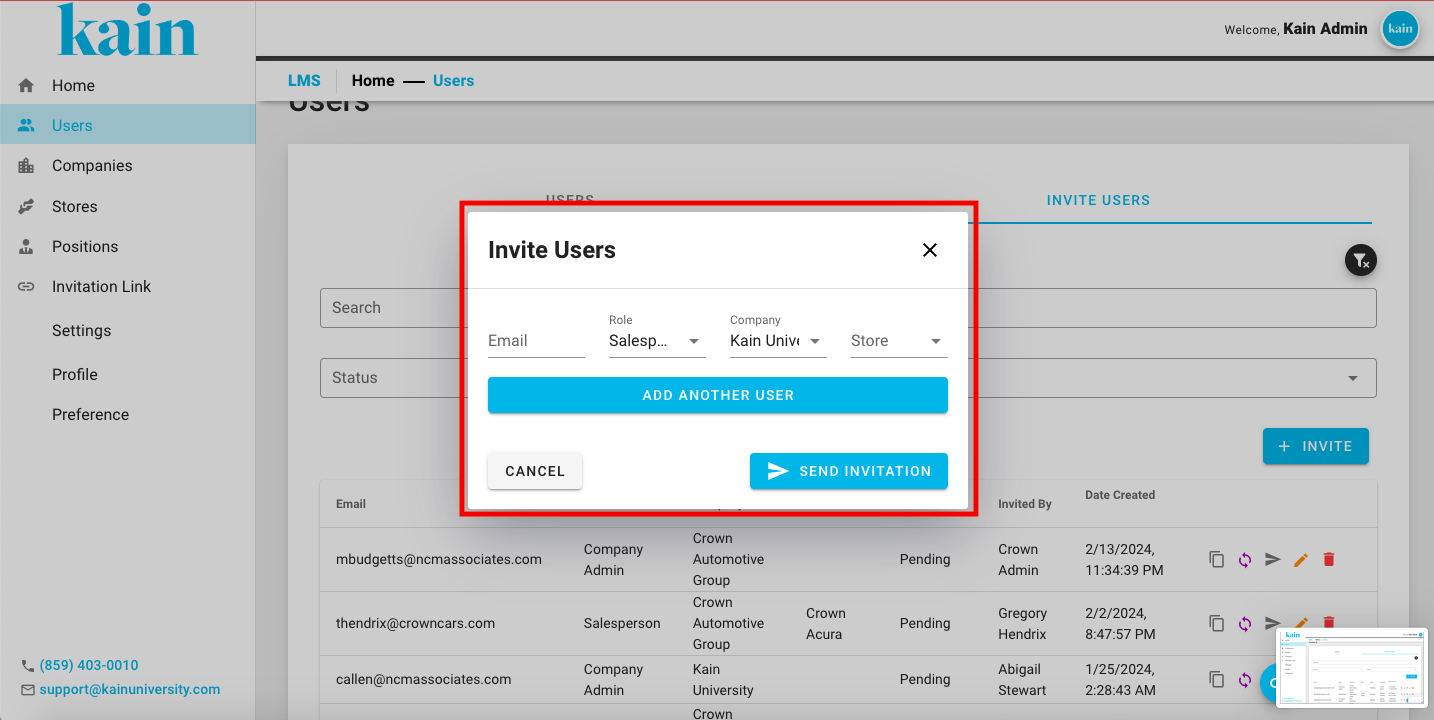
If you wish to invite multiple users, click on the “Add Another User” button and enter their details.
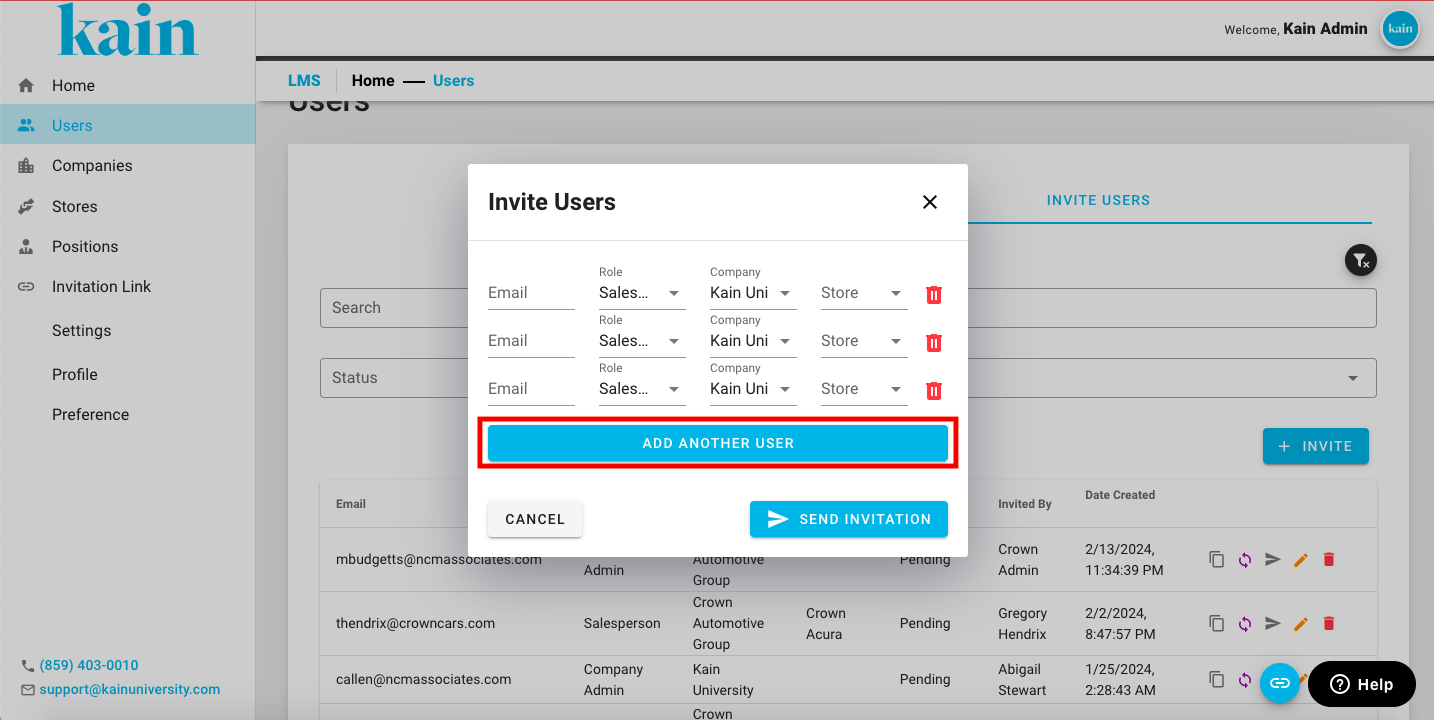
Step 3: Send Invitation
Click the "Send Invitation" button to dispatch the invitation to the specified email address.