Editing User Information
Editing user information in your LMS is essential for maintaining accurate user profiles and ensuring that individuals have the correct details for an optimal learning experience. Here’s a detailed guide on how to edit user information:
Step 1: Locate User Details
On the search box found on the User Management Interface, enter the name of the user find the user whose information you want to edit.
You can also set filters and sub-filters to narrow down your search.
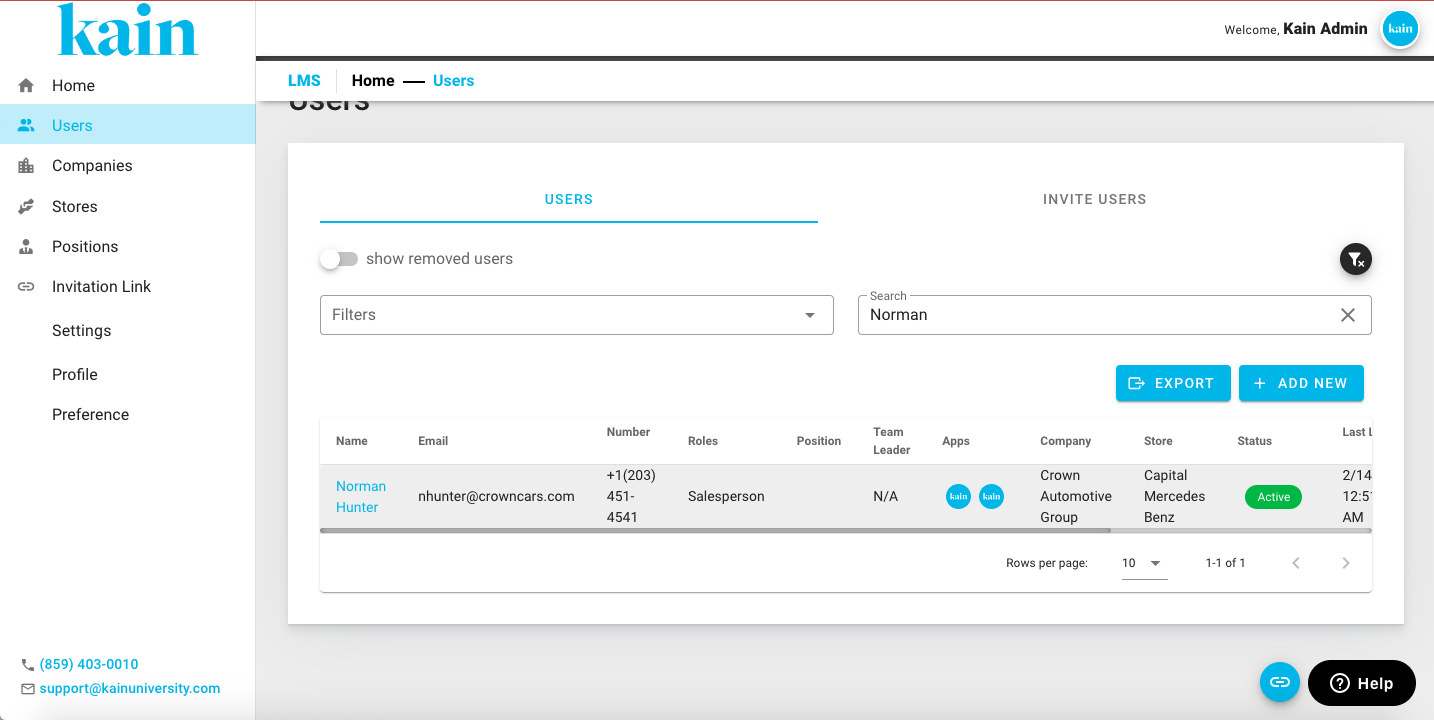
Step 2: Open the User Profile
Once you've located the user, click on the name.
You will be redirected to their User Profile
Step 3: Update Information
On the User Profile, modify the necessary user details. This may include:
Username
Email
Phone Number
Status
Company
Store
Position
Team Leader
Roles
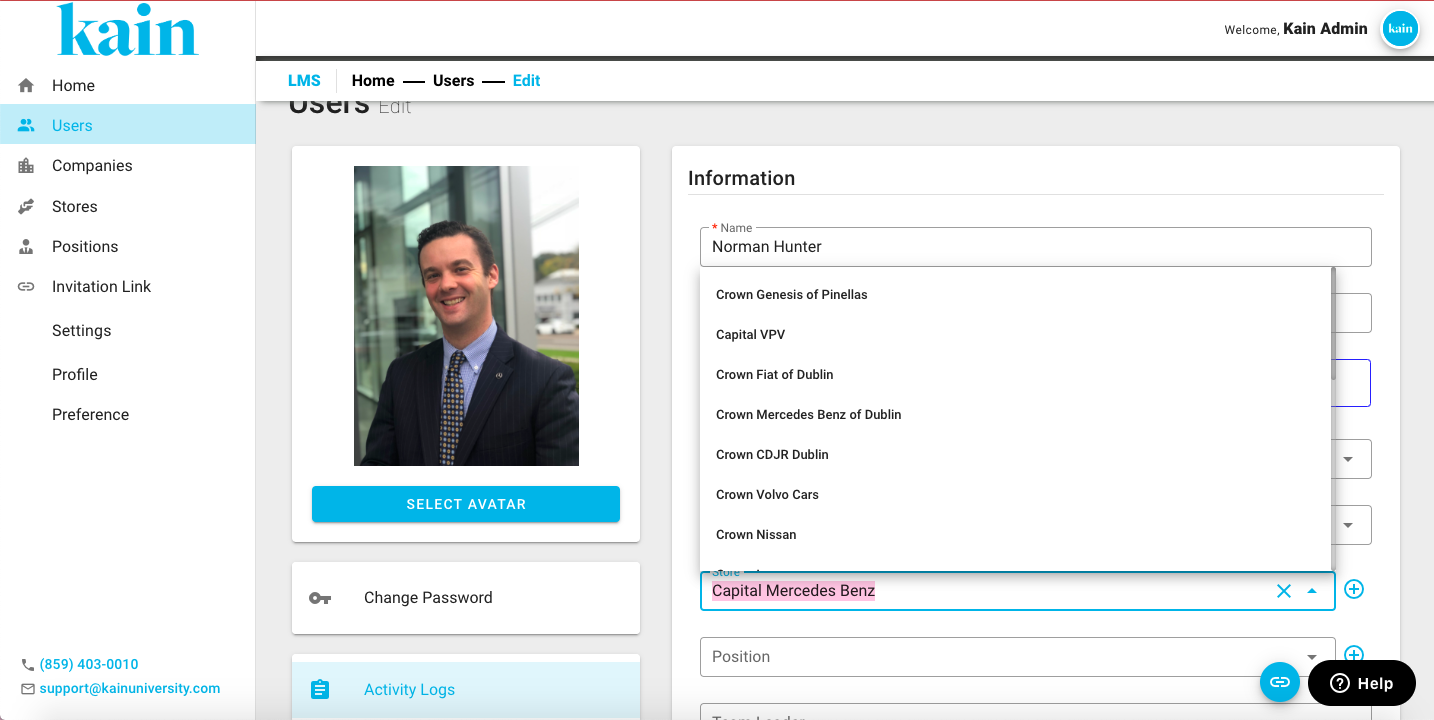
Step 4: Save the Changes
After updating the information, click the “Submit” button to apply the changes to the user's profile.
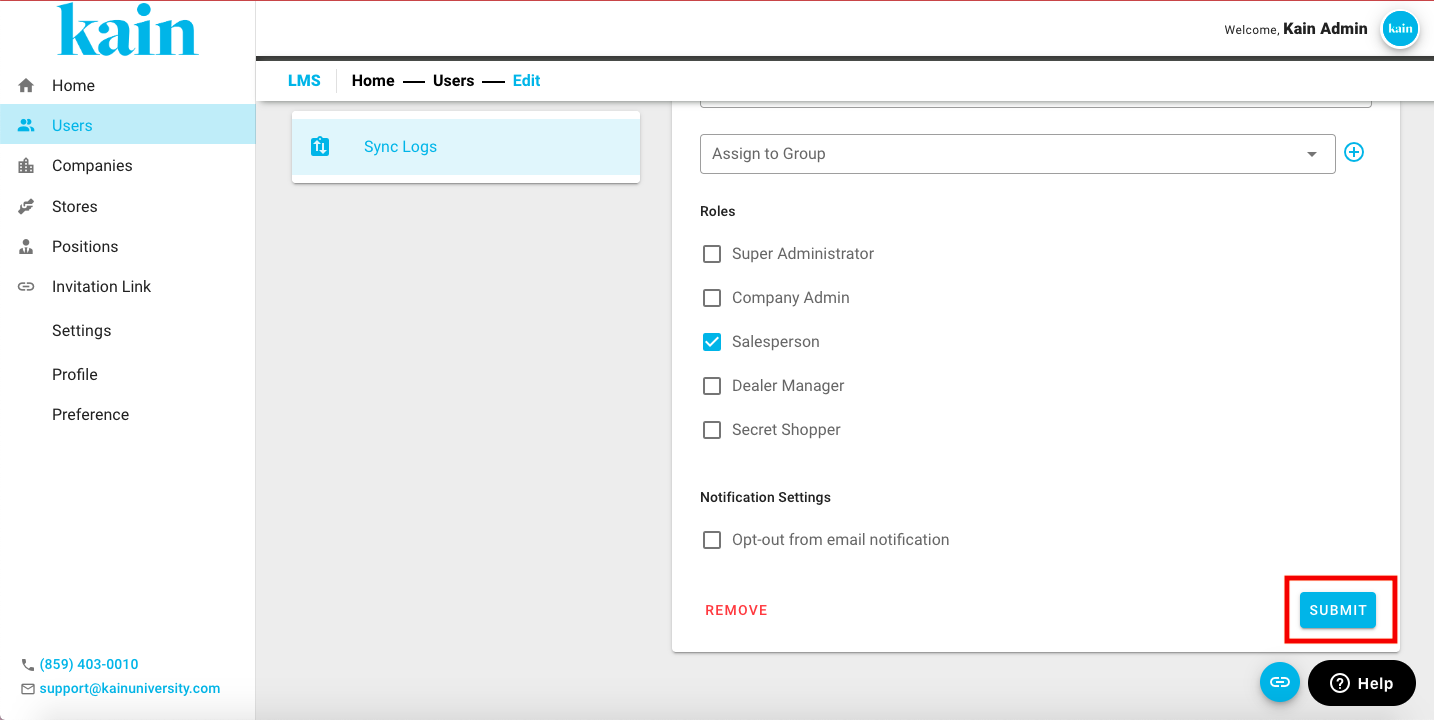
Step 6: Confirm Changes
Confirm that the user's information has been successfully updated by reviewing the user list.
Ensure that the modifications are reflected accurately in the user details.