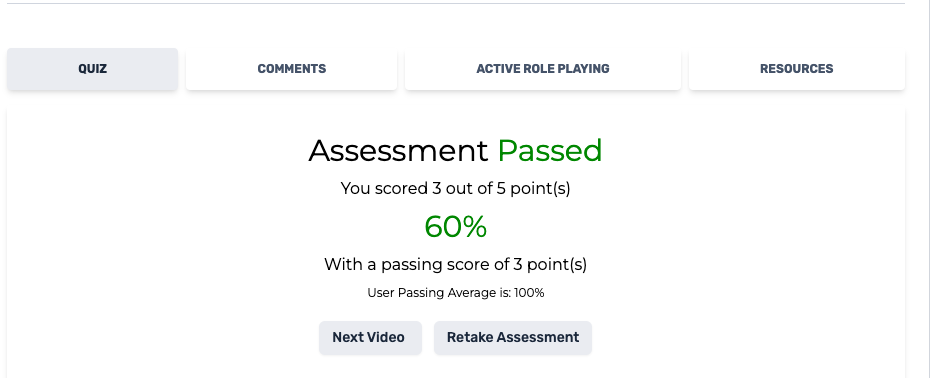Starting and Enrolling in a New Course
By following these steps, you can seamlessly start a new course, enroll, and engage with the learning content provided.
Step 1: Log In to Your LMS Account
- Open your preferred web browser and navigate to the Learning Management System (LMS) website.
- Enter your login credentials (username and password) to access your account.
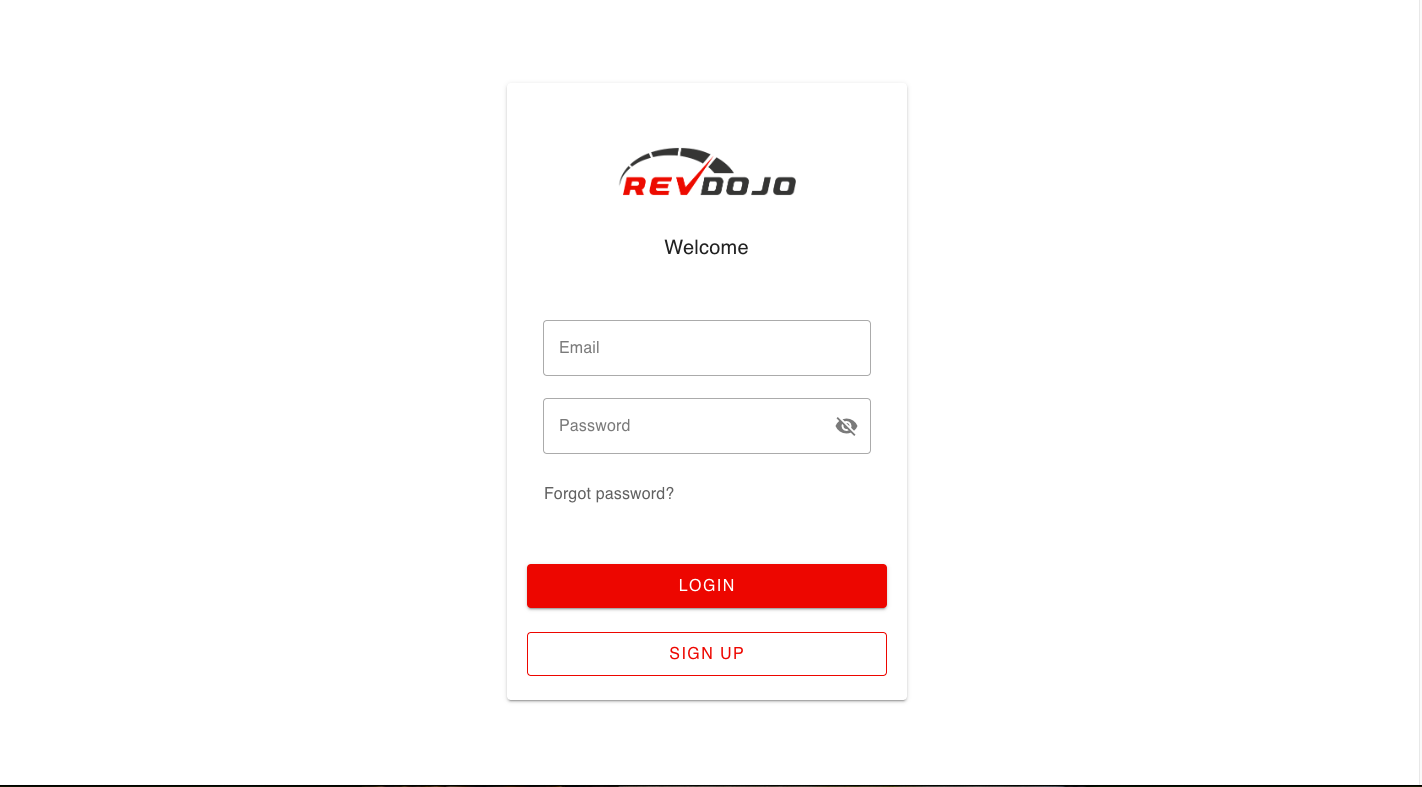
Step 2: Access Your Dashboard
- Once logged in, you will be redirected to your dashboard. You'll automatically see the list of courses assigned or available to you as a learner on the right side of the screen.
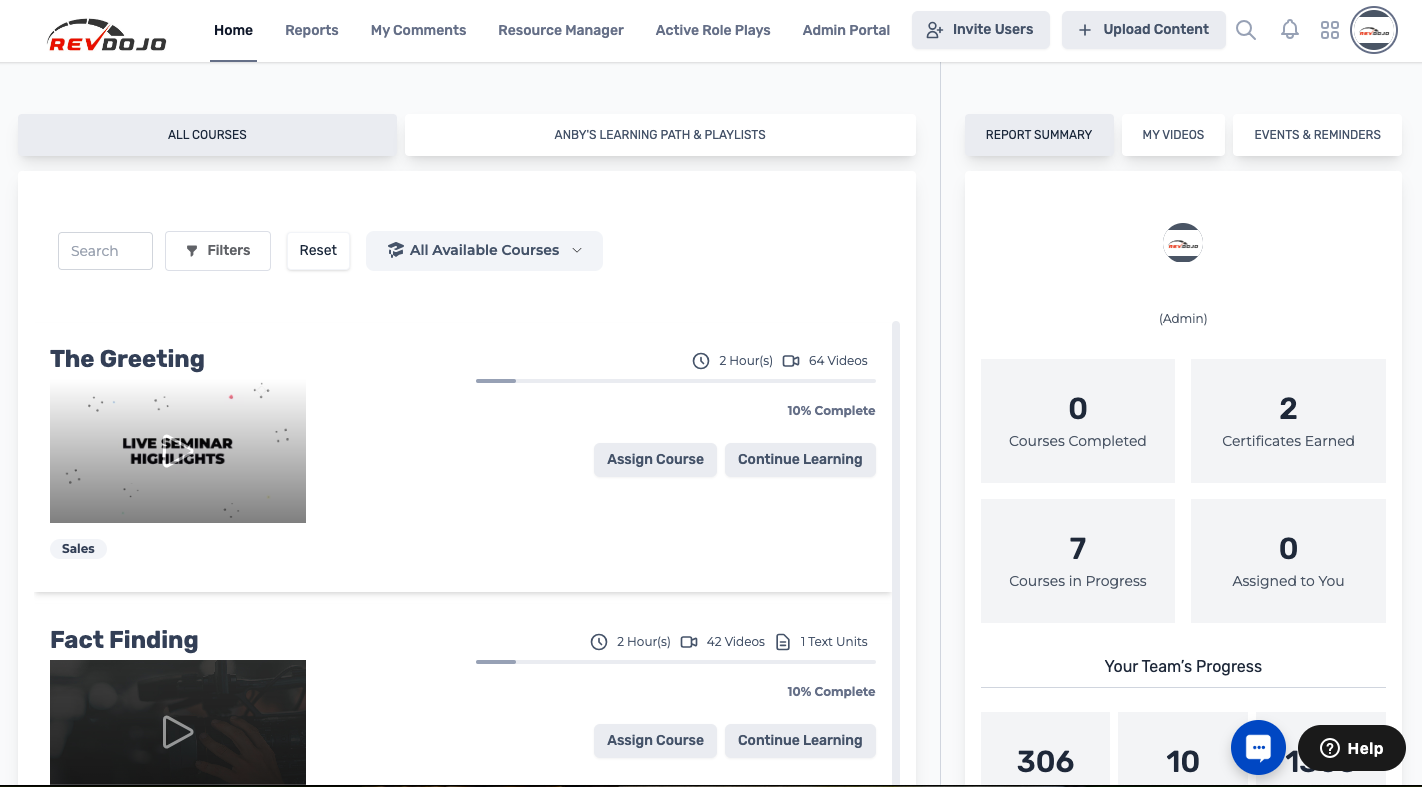
Step 3: Browse Courses
- Navigate to the course catalog by scrolling down or search for a specific course you want to enroll in.
Step 4: Start Learning
-
Click the "Start Learning" or the 'Continue Learning" button to initiate your learning journey.
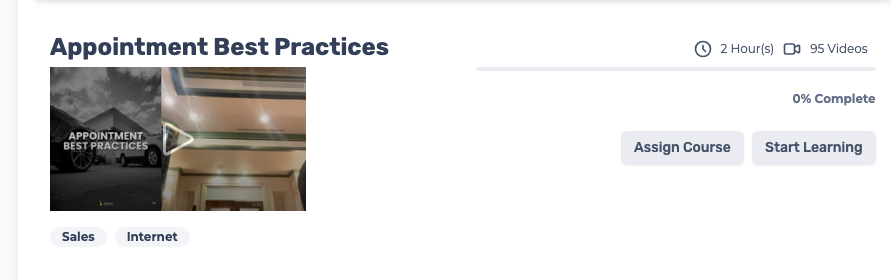
-
You will be redirected to the course page, where the first unit video in the module is displayed. On the right hand side of the screen, you will be able to view Your Progress for the course as well as the Course Content including the Modules and Units under the course.
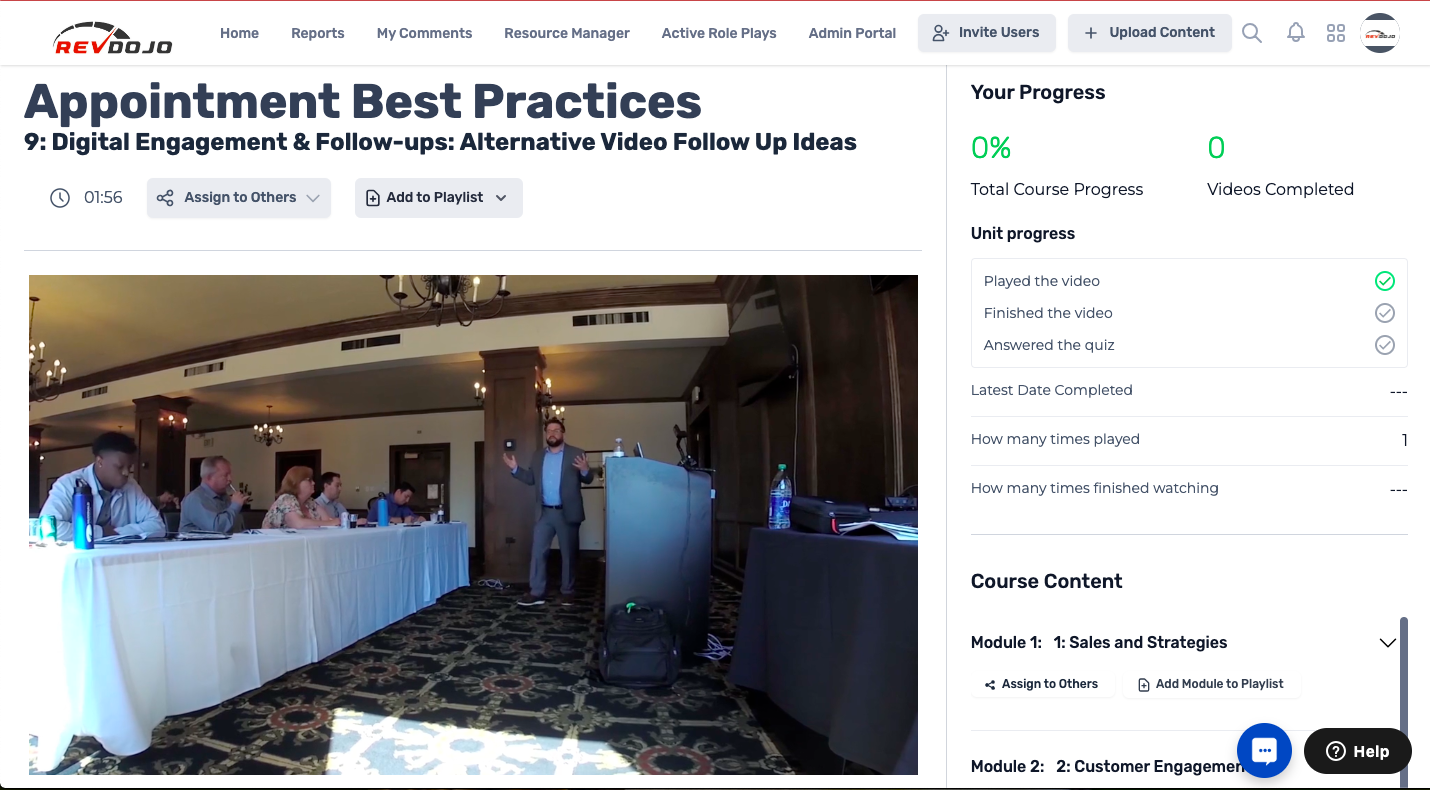
-
Play the video content provided within the course.
-
Watch the entire video content to completion.
Step 5: Answer the Quiz
-
Scroll down to the Quiz section of the Unit.
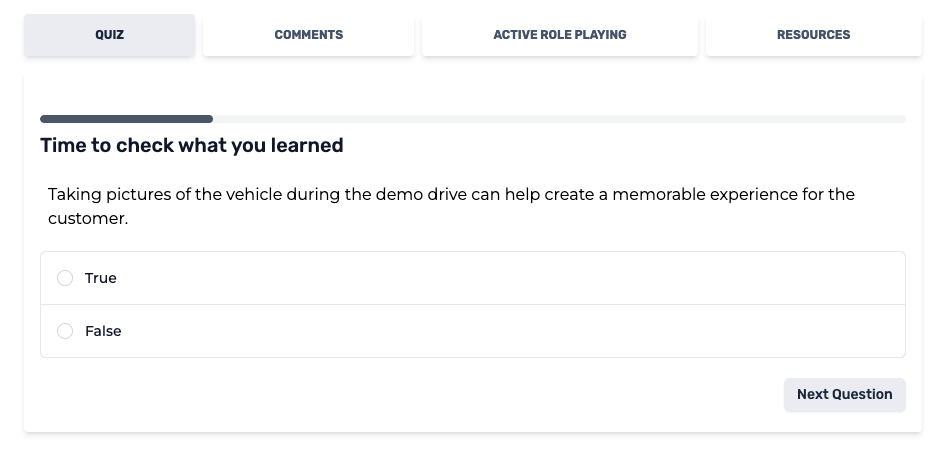
-
Click on the right answer to the question and click the "Next Question" button.
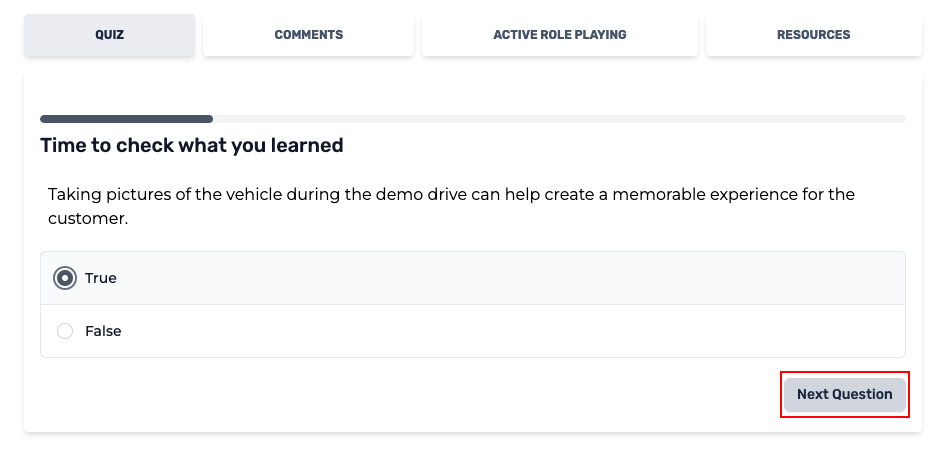
- Click the "Submit" button on the bottom right hand side of the screen.
- Once you've completed the quiz, you will be redirected to a page that says "Assessment Passed". You can then click on the "Next Video" button to move on to the next Unit in the Module. If you fail the assessment, click on the "Retake Assessment" button to be able to retake the quiz.